We no longer require your personal information (email and password)
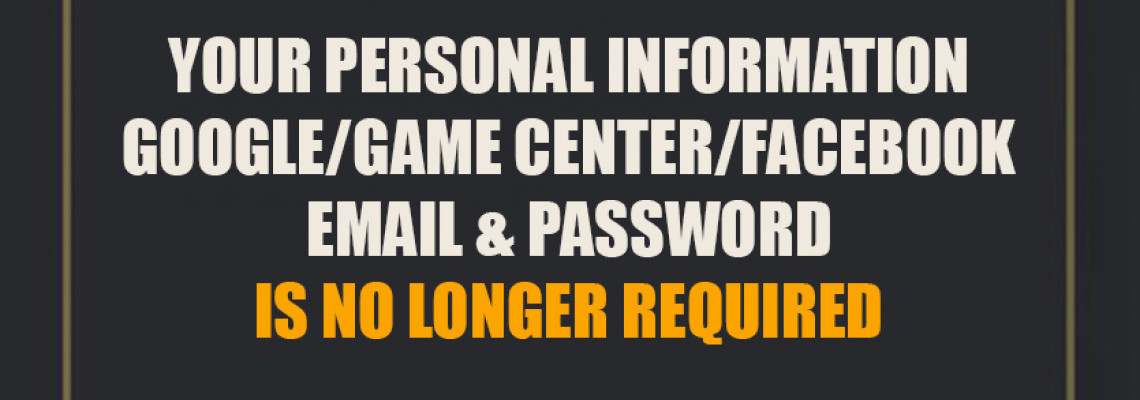
Hello Titans,
Before we delve into this blog post, we want to clarify a few things. You have the freedom to choose whether or not you want to follow the steps we will be discussing.
These steps only apply if you do not wish to share the current information (Google Play, Game Center, or Facebook accounts) being used on your device.
If you have already shared your personal Google Play, Game Center, or Facebook accounts on our platform, you do not have to use the methods we will be outlining below. Rest assured that your information is secure and will always remain so.
____________
The introduction
Are you hesitant to share your personal information on our platform due to concerns about the sensitive nature of the information you store or for other reasons?
We understand and share your concerns, which is why we have implemented measures to safeguard your privacy.
Allow us to clarify why we require your personal information.
FAQs:
Why do we ask for your personal information?
To provide our service to your game profile, we require access to it on our end. This allows us to upload any purchases you've made using our advanced tools, which may require access to certain servers and stores within the game. To accomplish this, we will need your game profile information or a means to access it through our platform. This will ensure that we can efficiently deliver the items you've bought from us.
What kind of accounts are required by us for each game?
To see which accounts are required for the games we support, see this list.
What methods are we trying to offer as a replacement for sharing your personal information?
We're making every effort to ensure that you're comfortable using our platform. Therefore, we will help you create fake Google Play Games, Game Center (iOS), or Facebook and link them to your current game profile; after that, you will share the new information on our platform.
For most of the games you are playing, they always request a cloud account to save your current game progress on it; these accounts are Google Play Games, Game Center (iOS), or Facebook
The idea we are offering is to create new fake Google Play Games, Game Center (iOS), or Facebook accounts. This depends on what the game is saving your progress on. which you can always check in the in-game settings, and also depends on the current platform you are playing on, whether Android, iOS, or, for some games, Facebook.
For Android platforms or games that are requesting a Google Play Games account to be linked to:
First off, we are aware that you already have a Google Play Games account and that you use it to save your game progress. That's all right; you can keep using this approach, and you won't lose any data or any game progress saved on your current Google Play Games account or your device.
- 1. First, create a new Google Play Games account using this link.
- 2. Second, please log in to the new Google Play Games account on the device that is home to the game profile you wish to purchase items for on our platform if you haven't already. Go to Phone settings, scroll down to Accounts, click Add Account, and select Google and Continue the procedure until you've signed in.
- 3. Third, launch the Google Play Games app, choose the newly added (created) Google Account, and then create a new profile. (Please restart your device once you're done with this step.)
- 4. Fourth, launch the game that contains the game profile you want to use on our platform. If the game app prompts you to select a Google Play Games account, please select the old Google Play Games account for the time being. Your game profile should open.
- 5. Fifth, navigate to the in-game settings. There, you should either have the option to link your profile or notice that you have already done so using the old Google Play Games account. If you see the first option, just choose the newly created Google Play Games account by using the in-game linking account option. If you see the second choice, use the in-game option to unlink your old Google Play Games account before selecting the linking option once more. You will then be allowed to select a Google Games profile; be sure to select the freshly created Google Play Games account. Please keep in mind that for some games, the in-game option to unlink your old Google Games profile is not available, and to resolve this, you will need to exit the game and open your Google Play Games app, go to settings, and tap on your old profile image and email, and you will be prompted to choose a different Google Play Games account. Choose the newly created Google Play Games account, and once your profile has been switched, reopen the game. Your game progress should now be linked to the new Google Games account, which you can confirm using the in-game settings.
- 6. Next step, If you haven't yet, Turn on 2-Step Verification using your phone number for the newly created Google Play Games account. Here is more information on how to do it. If you don't know how head to this link. When we log into your newly created Google Play Games account on our platform, you should approve our login via your new Google account emails or provide the verification code that you will receive by SMS to our live chat when requested.
- 7. The final step is to restart your device once more. Once it has booted, open the game to which the new Google Play Games account has been linked and check that everything appears to be in order. The new Google account should now be linked to the game profile progress rather than the old Google account.
- 8. Now that you have completed these steps, you may use your freshly formed Google Play Games account on our platform without having to worry about your personal information. On the product page, enter your new Google account information.
Please be aware that setting up a new Google Play Games account is a one-time procedure, and you won't be required to do it again in the future.
Also, take notice that you may link other games for which we provide services using the new Google Play Games account; simply repeat steps starting from #4 to #5 to link your game progress for additional games.
________________________________________
For iOS platforms or games that are requesting a Game Center or Apple ID account to be linked to:
First off, we are aware that you already have an Apple ID (Game Center) account and that you use it to save your game progress. That's all right; you can keep using this approach, and you won't lose any data or any game progress saved on your current Google Play Games account or your device. Just make sure to get back to your original (old) Apple ID (Game Center) when you're done with the next steps:
- 1. First, create a new Apple ID (Game Center) account using this link.
- 2. Go to the device settings, choose Game Center, click Sign Out from your previous Game Center, and then turn Game Center ON. You will then be given the choice of two promotions. Go ahead and select the "Not (Your Name)?" option, which is the second choice. You will now see a new pop-up asking you to log in. Use the new Apple ID information (Game Center) you created in the first step. Please finish the sign-in process for your new Apple ID (Game Center).
- 3. Once you've completed the preceding steps, launch the game to which you wish to link the new Game Center account. When you launch the game, it should instantly link your new Game Center account to your game profile progress, which you can confirm using the in-game settings. If this did not occur, please go to the in-game settings and choose the "Connecting your game profile to Game Center option, then select the new Game Center account.
- 4. Now that you have completed these steps, you may use your freshly formed Game Center account on our platform without having to worry about your personal information. On the product page, enter your new Game Center account information. When we log into your newly created Game Center account on our platform, please authorize our login by confirming the prompt showing on your device that someone is signing in to your newly created Apple ID and submitting the verification code that you will get to our live chat once received.
Please be aware that setting up a new Game Center account is a one-time procedure, and you won't be required to do it again in the future.
Also, take notice that you may link other games for which we provide services using the new Game Center account; simply repeat Step 3 to link your game progress for additional games.
________________________________________
For iOS and Android platforms or games that request a Facebook account be linked to:
- 2. Second, if you haven't already, please log in to the new Facebook account using your browser on the device that is home to the gaming profile for which you want to purchase products on our platform.
- 3. After you've performed the preceding steps, start the game to which you want to link the new Facebook account. Once the game has loaded, go to the in-game settings and tap the link to your game profile to the Facebook option, then select the new Facebook account. If the game allows you to unlink your previous Facebook account, please do so and re-link your game profile to your newly created Facebook account.
- 4. Now that you have completed these steps, you may use your freshly formed Facebook account on our platform without having to worry about your personal information. On the product page, enter your new Facebook account information.
Please be aware that setting up a new Facebook account is a one-time procedure, and you won't be required to do it again in the future.
Also, take notice that you may link other games for which we provide services using the new Facebook account; simply repeat Step 3 to link your game progress for additional games.
________________________________________
Please message us via our website's live chat if you're still having trouble, and we'll be happy to help.
IDOTService Team

6 Comment(s)
This helped me a lot! Thank you!
I feel a lot safer now thank you
At first, I was unable to provide my personal information since I thought it was suspicious. I tried them out using my mini-game profile and their free test service, and wala! I started making frequent purchases from them and now consider myself to be one of their best clients. I'm currently playing Hunt Royal, but I'll probably look into some of their other games as well! recommended!
Since I spent a lot of time and money on my gaming profile, I'll be honest and say that I was worried about getting banned. I've tested their service for more than 5 months and have never had a problem since. I trusted them and gave them a chance. You guys can trust them too, and you can put your gaming profile in their hands.
Thanks
Thank you
Leave a Comment